USPTO Patent Batch PDF Download
BACK to FAQ
USPTO Bulk, Batch downloads of Patents as PDF:
From any of the ipMAGNET specialized patent search screens, you can Select upto 10 Patents at a time and
download them all as PDF Images all at once with just a Single Click.
Select a Patent from the Search Results by Checking the box.
For Multiple or Batch Downloads, check all the patents that you would like download.
All the selected patents will be Queued to be downloaded.
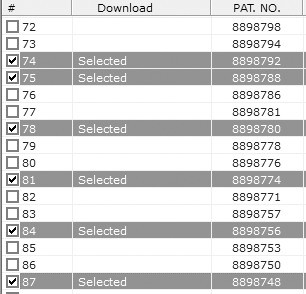
Start Downloading the Selected Patents by clicking 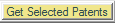
For every selected Patent, a detailed progress is displayed in the Download Column.
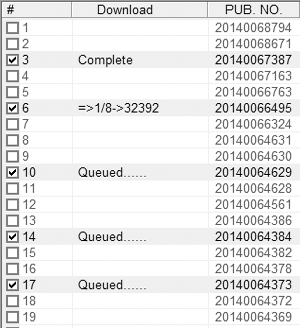
When the download is finished, a Complete message will be displayed next to the Patent.
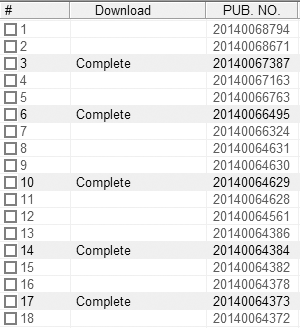
DOWNLOAD Buttons
Select a Patent from the Search Results and start downloading the Patent.
-
 Simultaneously Downloads both Patent PDF and Abstract HTML Page. Simultaneously Downloads both Patent PDF and Abstract HTML Page.
To view a previously downloaded Patent PDF, select it from the Search List and Click this button.
-
 Downloads only the Abstract HTML Page. Downloads only the Abstract HTML Page.
To view a previously downloaded Patent Abstract, select it from the Search List and Click this button.
-
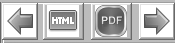
You can use these navigational buttons to get the Next/Prev PDF or Abstract Images.
-

You can Stop the download at any time if it is taking too long to connect to the USPTO Database.
User Abort message will be displayed in the Download Column.
DOWNLOAD Options and Progress Messages
BACK to FAQ
You can select the Options for individual download here.
These options can be set globally from the OPTIONS screen.
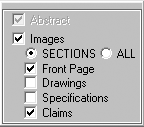
-
By default, Abstract and All Images are set. Abstract option cannot be unchecked
-
On individual basis, you can choose to Save by Sections by selecting Sections option and the desired section.(s)
Once the download is complete, the options reverts back to the global settings. To make your settings permanent, set the options from OPTIONS.
-
If you just want to look at the abstract, unselect the Images Option. You can select the patent from the Download Center List and retry with images option later.
| Patent has 4 Sections |
USPTO |
ipMAGNET |
| To Save Just Drawing Section with 20 Pages |
20 individual times |
Just 1 Time |
| PDF |
20 Individual PDFs |
Single Claims PDF |
BACK to FAQ
|